How to take Screenshot on your Android phone without any Application
Hi buddy,today I want to share a tutorial on How to Take Screenshot on Android without any App. There are all sorts of situations where a screenshot would come in handy, from sharing your home screen setup with friends to obtaining pictorial proof of your new high score in a game.
Sometimes taking a snapshot with your phone sounds like what only a third party apps can do. Do you know some android device can capture your home screen without any application(i.e inbuilt screenshot feature)? It may be known to some users and also new and very helpful other. So here is tutorial on take screenshot on your Android device:
REQUIREMENTS:
An Android device.
Method For Android 4.0 and Above
This is easy on Android4.0 and above.
– Just press and hold the Volume Down and Power buttons at the same time.
– You’ll see an animation on the screen, indicating that the screenshot was saved. Android will save the screenshot to your Gallery.
– Launch the Gallery app and tap Screenshots to view and share your screenshots.
Method For ANDROID 2.3 and Above
For those using Android 2.3 and above, follow this steps:
– Press and hold the home key for 1secs and immediately press the power button after a vibrate release both button, then your current screen will be snapped
– You can find your screenshot in sdcard/ScreenCapture
NOTE:
You have to press the home button for almost 1sec (before task manager comes up) then press the power button almost simultaneously and after a vibrate release the buttons immediately.
2. This trick works on almost all Android devices like Micromax canvas 2, Karboon, HTC Explorer ver. 2.3.6 (gingerbread), but if it doesn’t work try the alternative method.



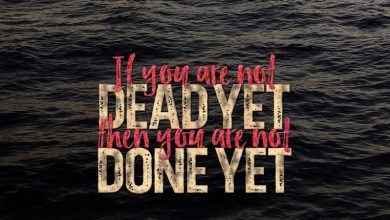
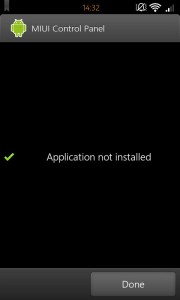

wow tanks man it works.
I like the latest one now that I will just tap screenshot from my draw down notification bar
Am not surprised that most people don’t know this up till now