How to Make Your Android Device Feel Lot Faster
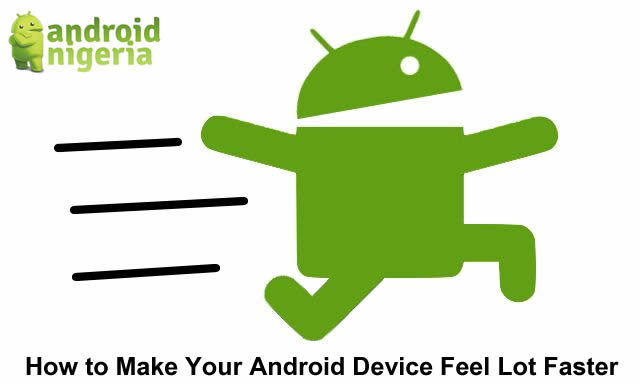
People often ask me why my Android phones seem to be so fast and work to snappy, making them wonder if I overclocked the phones. I haven’t! Am a “Techy” doesn’t make me an oppressor!. Its just that there is actually something I immediately do whenever I get a new Android phone. There’s a quick little tip that is very useful for anyone with a lollipop or newer Android version to quickly make your Android device feel lot faster.
How to Make Your Android Device Feel Lot Faster
With the Android device powered on, navigate to Settings by just pulling down the notification shade and tapping the gear at the top right ( that depends on the Model of your Device )
Android Settings
Head straight to “about phone” and we are to enable the developer options by tapping “build number” repeatedly (twice or more) until a message pops up telling you that you are a developer.
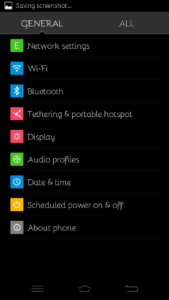

Enable Developer Options
Then tap the back button on your device, afterwards tap on the new developer options that has just appeared.
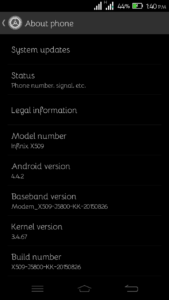
Developer Options
Scroll down until you see the Drawing section. There are three options that we are to change. The “Window animation scale”, “transition animation scale”, and “animator duration scale”. Tap each option one after the other and change the duration to anything less than one with the lower number being the fastest.
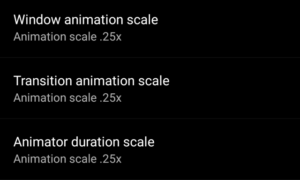
Animation Scale Settings
Then tap the home button and open spots to test his it feels.
The importance of what each of these options does is simply to control how long the device’s animations take between launching apps, loading screens, etc. Technically we didn’t make the device faster, but certainly it’ll feel faster and snappy since some of the animations take longer than the loading it the app and make it seem to be taking longer to load.
It is advisable to change the options to 10x and you’ll see an exaggerated example of this.
And that’s it. To undo this simply set everything back to 1x.
There’s a price to pay. It’s funny because after doing this to my android devices, it becomes very hard to have to normal animation time again. So, you know, you have been warned.
Anyone find this useful? Let me know in the comments below!

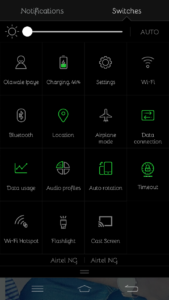

Nice article,keep it up.
Reducing the transition and animation scale has really helped in making my phone more faster than the former. Thanks for sharing such helpful information
Turning off the animation and trans. Ideal for the truly impatientition effects altogether takes you straight to the point: no dithering.
This should not be done by a complete novice to android. you might end up confusing the phone
Very helpful and useful
this is interesting
Keep up the good work guys
Thank you, it really helped
Thanks for the information
what 70% of Android users want, but they are the caused to suddenly slowing of the phone, installing unnecessary app may lead to sluggish of your device.
Steps to boost your andriod…………
Turn off or reduce animations. You can make your Android device feel snappier by reducing or turning off some of animations. You’ll need to enable Developer options in order to do this. Go to Settings > About phone and scroll down to the System section to look for Build number……………zapppppppppppp thats all
let me closely monitor this thread
Very helpful. thanks
Yea.. Thanks alot for this
I love this. You’re a pro
Absolutely fast like a cheetah
Wow thanks for this information
On poin it is really help
All my friend will hear these because it is a good information
Wow this is helpful
Am feeling the difference
JTS working really faster now
Thanks for this one
really needful trick
Am sharing this straightaway
How about turning it off
I’ll try turning if off all.
I think that may work bettef