How To Configure Pattern, Pin, Password Lock On Galaxy Tab
How To Configure Pattern, Pin, Password Lock On Galaxy Tab
Security is everyone’s concern or should be everyone’s concern. We save various documents, files such as videos, music, pics on our Galaxy Tabs. Some of us even save passwords, emails which we will not like to give random access to.
Asides, the above listed, the highly sensitive touch screen of the Samsung Galaxy Tab causes us to input or tap things we never intended to click probably because of our lack of attention while holding our Samsung Galaxy Tab.
To prevent such scenarios from occurring, the Samsung Galaxy Tab just like many other android powered OS has taken out different measures to keep such occurrences at bay.
We have the options of using the pattern, pin or the traditional password lock on the Tab. They are;
PIN: Pin requires you to enter a PIN number to access your tab
Pattern: This requires you to draw a saved pattern in order to access the device
Password: This requires the user to enter a password to gain access to the device
Let me just give you ways to use any of the three to lock your Galaxy Tab screen.
How To Set Pattern lock On The Samsung Galaxy Tab
1. Press the home key and then tap the button in the top right corner
2. Tap settings
3. Tap security
4. Tap screen lock
5. Tap pattern to select pattern lock
6. Create a pattern using your finger and the tap continue
7. Draw the pattern again and tap confirm
How To Set PIN Lock On The Samsung Galaxy Tab
1. Press the home key and then tap the button in the top right corner

2. Tap settings
3. Tap security
4. Tap screen lock
5. Enter your PIN and then tap continue. Please note your PIN must contain at least four numbers
6. Enter your PIN again to confirm
How To Set Password Lock
1. Press the home key and then tap the button in the top right corner
2. Tap settings
3. Tap security
4. Tap screen lock
5. Enter your password and then tap continue
6. Enter your Password again to confirm

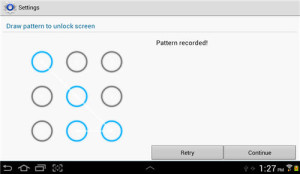
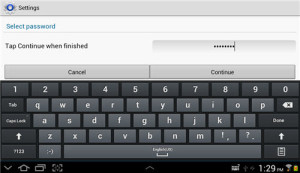
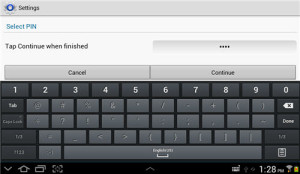

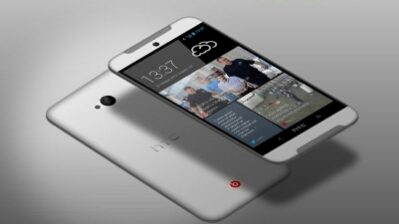

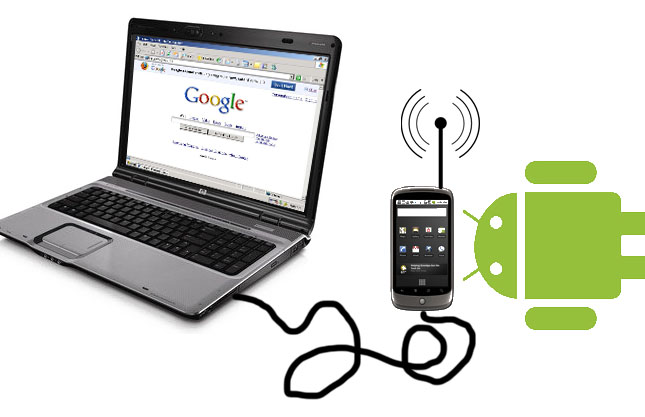
This could always come in handy. Thank you
I always prefer pin, it is better and faster than pattern