How To Use Your Android Device As A Survelliance Camera

Security is a very important aspect of our live and we don’t mind going extra miles to protect ourselves and properties. The invention of Closed-Ciruit Television(Survelliance Camera) has played a major role protecting our properties.

Image Credit : Wikipedia
While we go about our daily activities , Survelliance camera watches over our properties by monitoring/recording all movements around our properties. However , purchasing a survelliance camera is expensive and so not everyone can afford it. Ever wanted to have a security camera around your house but can’t afford it? Don’t worry , You don’t need a security camera ., all you need is your android phone!. Yes! It is possible to convert your android phone to a security camera. Want to know how? , Read On.
The process is easy and you can set it up in less than 20mins.
Requirements
* WiFi Router
* Two Android Devices
About iP Webcam Android App
IP Webcam turns your phone into a network camera with multiple viewing options. View your camera on any platform with VLC player or web browser. Stream video inside WiFi network without internet access.
Two-way audio supported in tinyCam Monitor on another android device.
Use IP Webcam with third-party MJPG software, including video surveillance software, security monitors and most audio players.
Features include:
* Several web renderers to choose from: Flash, Javascript or built-in
* Video recording in webm or MPEG4 (on Android 4.1+)
* Audio streaming in wav, opus and AAC(AAC requires Android 4.1+)
* Motion detection with sound trigger, Tasker integration.
* Date, time and battery level video overlay.
* Sensor data acquisition with online web graphing.
* Videochat support (video stream only for Windows and Linux via an universal MJPEG video streaming driver)
About Tinycam Android App
tinyCam Monitor is one of the best app available for Android for remote surveillance, control and digital video recording for your private or public network or IP cameras, video encoders and DVRs.
Listed as featured app on Google TV in Google Play. View your IP cams right from the sofa!
Features of tinyCam Monitor FREE edition:
– H.264 codec (SW and HW) support for FOSCAM 2013 models.
– MPEG4/H264 for many cams via RTSP protocol.
– Support for M-JPEG based devices of all major vendors, e.g. Axis, FOSCAM, D-Link, Edimax, Panasonic, Pixord, TRENDnet, Mobotix, Vivotek.
– 1-way audio (listening) demo mode (30 second only).
– Support for up to 16 cams (4 simultaneously).
– 3 multiple camera layouts.
– Sequence mode for automatic cameras switching.
– Control PTZ (Pan/Tilt/Zoom) enabled devices.
– One click camera sharing by email.
– Import/export settings to SD or Dropbox service.
– Digital zoom.
– Snapshot to SD card.
– No ads.
If You’ve gotten the requirements then let’s roll!..
# Install ip webcam app on one of your android device. Run the app and
enable the Stream on device boot option to make the camera accessible via IP address. Tap on check box against this option to enable it. Turn on the WiFi on this device
# Next , Look for Port Option and change it To 8080
# When you are done with above settings tap Start Server to begin Camera streaming. At the bottom, IP address along with Port is
displayed. The address will be something like this , 197.155.213.007:8080. Jot the address somewhere.
We’ve successfully configured the ip webcam app..
Next , Install Tinycam Monitor App on your second android device.. After installing ,
# Run the TinyCam monitor app and go to Manage cameras
# Click on Preferences or Settings button left to menu Button. There you will see the “Add camera” option. Add the Camera.
#Follow the on screen instructions and
change the name of camera if you wish to. Now Tap on Camera Vendor, search and select “IP Webcam for Android”. Turn on the WiFi on this device.
#Move to Hostname/IP address option and enter the IP address that is displayed on The “IP WebCam App”(The one you jotted). Type the IP Address before the Port Part.
#As soon as you enter the correct IP
address, “OK” message will appear against the camera Status option on the top of the settings.
# Now again go to “Manage cameras” and uncheck all the irrelevant cameras.
#Go back to main menu, select
“LiveView” and you can see everything what is being captured by the IP WebCam.
That’s It! You’ve successfully installed security camera on your device. You can now Now put the Device with IP WebCam wherever you want and do
surveillance right through your own
SmartPhone. Everything is displayed on the device in your hand (The device you installed Tinycam monitor).


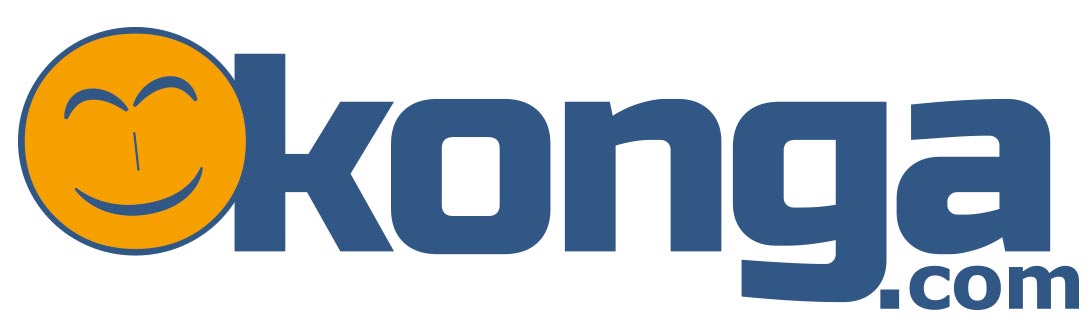

This is truly the age of technology
Will the phone just be one place or it will be hanged like a real surveillance camera
Impossible will soon be deleted from existence very soon with the rate at which this thing is going
Android Phones are more than just phones. The versatility of their uses is just so much
I tried to do this one my own but it didn’t work. Help me out.