How to Disable Bloatwares on your Android Phones
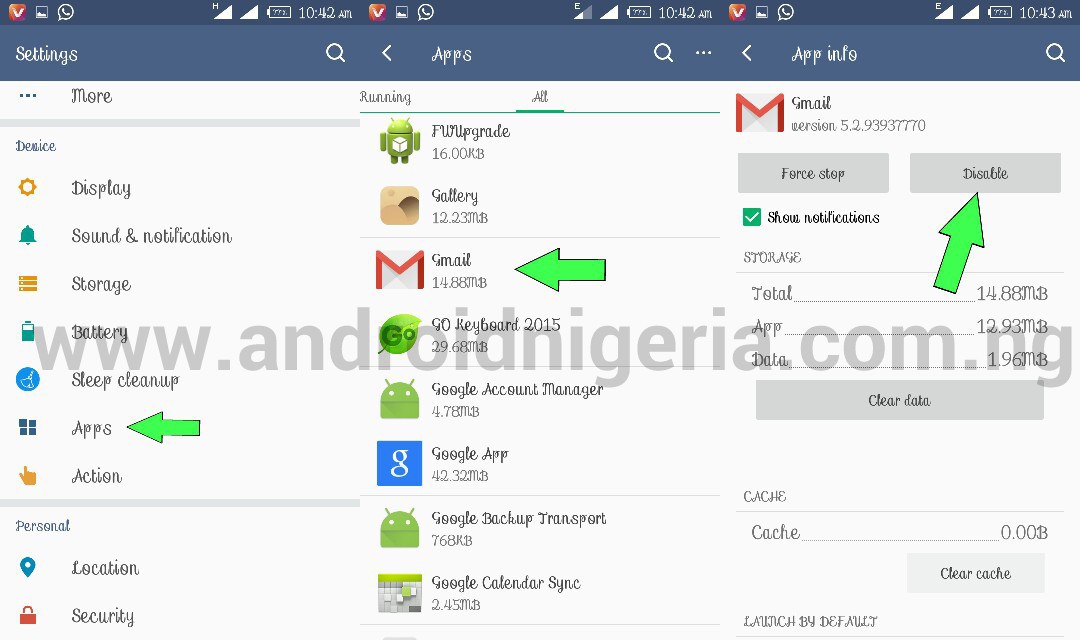
Disabling bloatware and apps on Android Phone has been an act I advise Android users to practice consistently when you discover your device hangs due to low phone RAM and memory usage.
Before I kick off with this tutorial, I would like you to understand two words you will come across in this tutorial. “Uninstall” and “Disable”
Whenever you come across the word “Uninstall“, this means that the app(s) was downloaded and installed on your device. Clicking on the “Uninstall” button completely removes the app from your device. When you see the word “Disable” there is two method there has an Android app. Nonetheless, bloatware that comes pre-loaded on your device will undoubtedly need to be Disabled not uninstall.
Bloatware apps usually need to be “disabled.” A disabled app is still technically installed on your device, however, it can’t run and it won’t appear in your application drawer. In every practical sense, the application is no more.
NOTE: Disabling an app doesn’t require root access or any fancy hacking. It’s a feature built into Android to help you combat bloatware.
How to Disable Bloatwares on your Android Phone
The easiest way to remove bloatware is to go where all of your apps are listed.
- Open Settings > Apps
- Select the app you want to remove
- You’ll see two buttons: Force stop and Disable (or Uninstall)
- Tap Disable (or Uninstall)
- Select YES
That’s it! It’s a good idea to Force stop the app and Clear Data while you’re on the app info page. To re-enable an app, simply visit the app page again and tap Enable.
Some phones will allow you to uninstall or disable apps directly from the app drawer. Samsung and LG phones have this feature built-in to the default home screen launcher. To should work something like this:
- Open the app drawer to see all of your apps
- Tap the three-dot menu icon in the top right
- Select Edit
- Tap the minus icon on any app you’d like to Disable or Uninstall
- Tap DONE
These methods will work for most bloatware apps, but you may run across apps that can’t even be disabled. It’s usually not a good idea to remove those apps. However, there is a way to do it if you root your device.
Hope you learnt one or two tips from this tutorial? you have any contribution or question, kindly use the comment box below.





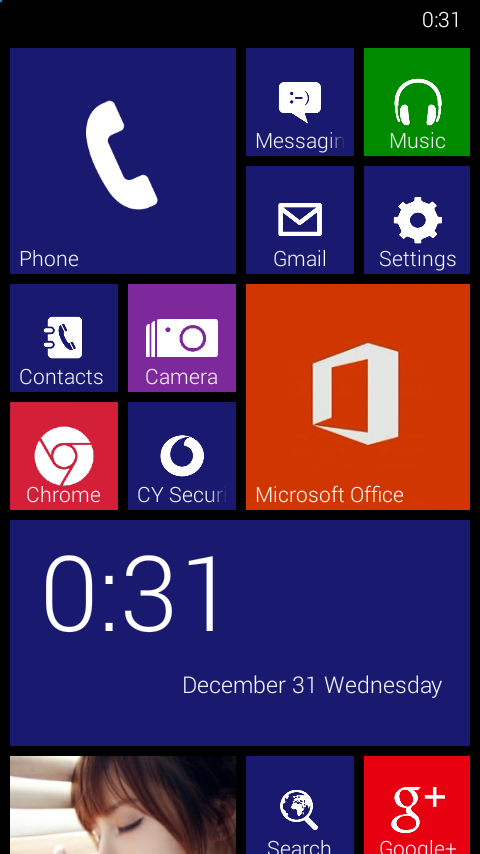


I have followed the steps and it has really done a great thing in eradicating bloatware on my device. What a great info.thanks for sharing
Really like how you give solutions.
Really good thanks for this
This is really a good way to create more space in your Android devices
Wow, cool!! Ignorance is really a bad thing.
But do you really think disabling a pre-installed app is a good idea? isn’t it going to affect the behaviour of other apps?
The answer to your question is a conditional No.
Pre-installed apps are not part of the core OS. Removing them just frees space. They aren’t system apps per se
Not all apps can be disabled from the app manager. If it’s important, you won’t be given the choice of removal
If however, you have rooted your device and are using a third party root uninstaller…. tread carefully.
No, it won’t affect the phone running system
But just disabling it won’t actually release more space for the phone to speed up right?
Lovely tips for android users
Thanks so much, I will share it with my friends
I will always share it for others to see it
yes this is nice and it saves space and makes your phone look really nice
Wow! Just been done..
Thanks
Very helpful.. I love this
Now Bloatwares are gone..
Incredible
Very nice, I love it