How To Add Customised Email On Android

As a newbie , you might experience a little difficulty setting up a customised email on your android device. The customised email could be a name attached to the domain name of your website , e.g ; [email protected] . Such kinds of emails requires setup before they can be integrated to an Android device. In this short tutorial I will show you how to setup a customised email on your android phone.
Setting Up A Customised Email On Android
STEP 1
From your phone menu , navigate to Settings > Accounts > Add Account > Email
You will see a form , type your customised email and password and click “Next” and follow the second step from here.
Step 2
Step 2 involves setting up the message server. Without this Server settings , receiving / sending emails will not be possible.
Incoming Server Settings
After clicking “Next” in step 1 , you will see 3 options , select “IMAP”.
Enter your connection details :
Username : [email protected]
Password : your email password
IMAP Server : mail.yourwebsite.com
Port : 143
Uncheck “Use Secure Connection” and “Verify Certificate” . Click on Next after that :
Outgoing Server Settings
Username : your [email protected]
Password : Your Email Password
IMAP Server : mail.yourwebsite.com
Port : 25
After that , click on next!
That’s all ! Once connection Is done you will be able to receive and send emails. Let us know if you need any more help .









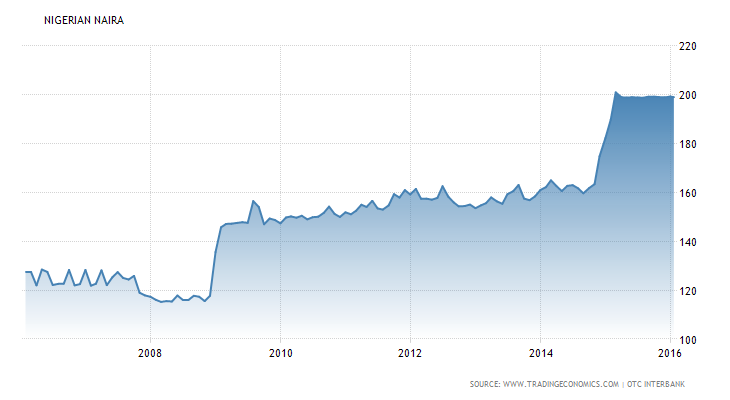
Wow. I have been looking for this information for long now. Thank you Android Nigeria 8
Customizing you email address adds beauty and swag to it
Wow that’s great lesson
amazing and beautiful
It is really wonderful