WordPress for Android
WordPress for Android is an amazing app used to manage your website or blog on the go using your Android phone or tablet from any part of the globe.
With WordPress for Android, you can write, edit and publish posts in your hands to your site and also monitor your site stat with jetpack WordPress plugin (that’s if you’ve a self-hosted blog).
WordPress for Android features
– Push notifications : Keep up with your site’s activity, even when away from your desk.
– Post format : your post can be standard, audio, gallery, etc.
– Post status : you can set a post as draft, publish, private or pending review.
– You can schedule a post by setting a future date.
– You can add categories and tags to your posts.
– You can password protect a post.
– You start by sign in to your WordPress.com blogs or self-hosted blogs (WordPress.org)
– Add password to your WordPress app with PIN LOCK If what you write is CONFIDENTIAL.

– Posts : this is where you add your content and add beauty to it with the necessary font styles like bold, italics, underline, quotes, hyperlinks, etc.
– Pages : This is where you add pages to your site.
– Media : This is where you add photos and videos to the site or select photos or videos your gallery or from the site.
– Comments : This is where you reply, approve, delete or spam comments.
– Quick Photos and Videos : This feature is good for bloggers that has a live event to cover. You can just any of the two features (quick photos and quick videos) to either take pictures of the event or video the event and upload immediately with ease.
– Visit site : this is self explanatory. To check out your site click that tab.
How to post using WordPress for Android
1. Launch the WordPress for Android
2. Click the plus (+) sign as the top right corner of the app
3. Write your post title and content where it is indicated.
4. Highlight a text and use the bold, italics, etc to stylize your post and indicate some point.

5. Click the image icon located in the same tab with bold, italics, and underline to add images or videos.
6. Click the eye icon at the top right corner of the app to preview your posts
7. If you are satisfied with your post if the preview, then click publish.
WordPress for Android details
Updated : November 26, 2014
Size : Varies with device
Current Version : Varies with device
Requires Android : Varies with device
Download WordPress for Android from Play Store

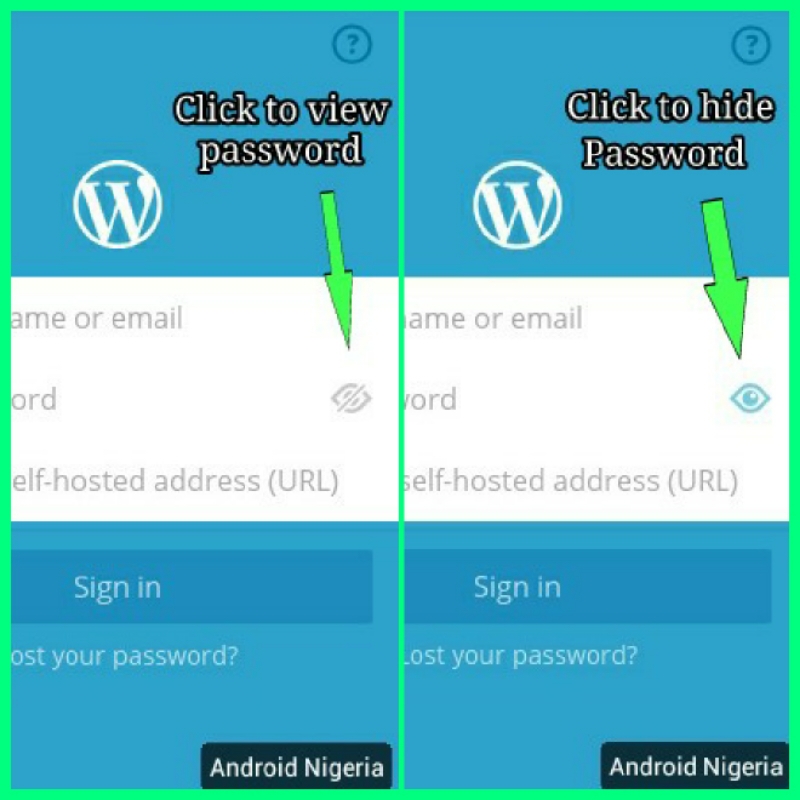


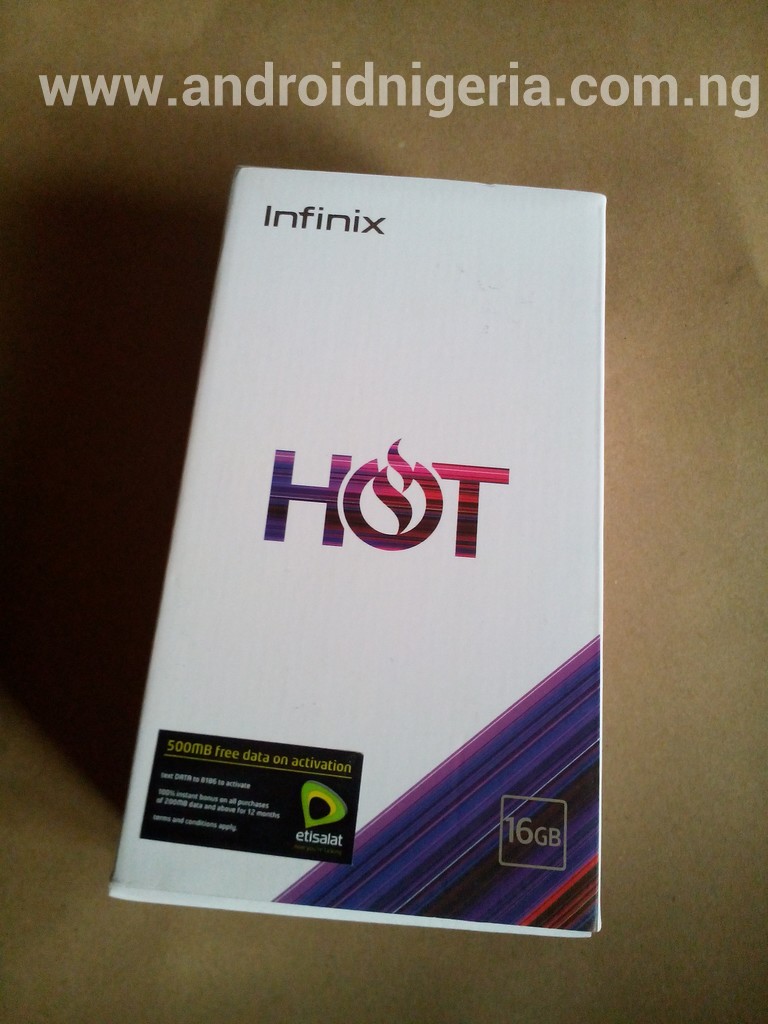
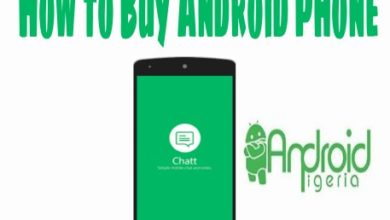
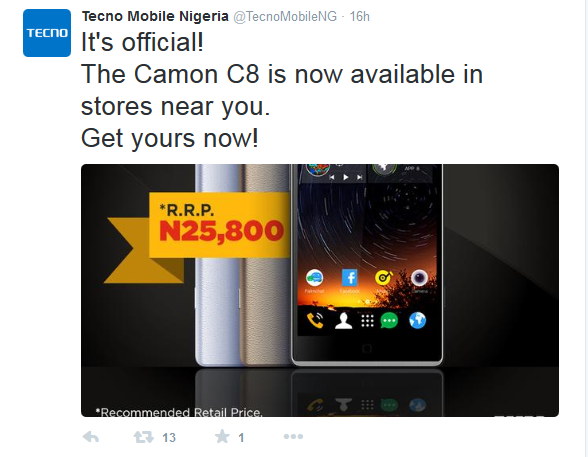
Instead of borrowing someone else laptop everytime, this app will always serve at least.
That is a good point, still the experience on laptop is better than on the phone
What a Laptop can do, an android phone can also do.
This is excellent, wordpress have come to push CSS a little bit obsolete